SAP Build Code unifies essential application development tools like SAP Business Application Studio, SAP Cloud Application Programming Model (CAP), and SAPUI5. It is powered by generative AI copilot Joule AI-productivity tools, enables interoperability with ABAP Cloud and facilitates seamless collaboration with SAP Build low-code solutions, while providing robust governance and lifecycle management features.
Let’s learn How to set up your system to start creating business applications in SAP Build Code.
Prerequisites:
You have an SAP BTP Trial account.
Before we proceed with our tutorial, we would like to give you an opportunity to join our ZAPYard’s learning community where we have more than 32 groups and more than 1300 real SAP Consultants interacting with each other daily. Only SAP topics and not BS. Else, they will be banned from the community without warning. 👇👇👇👇
If you want to be part of ZAPYard’s Discussion Community, please feel free to check the below Link. We Ask, Answer, Help and Learn Together. There are more than 32 groups from different topics like RAP, BPT, Fiori, iRPA, CAI, CPI, PI/PO, ABAP on HANA, SAPUI5, SAP Build, SAP Adobe Forms, ChatBots, SAC etc. Join any group of your interest and interact with our Community.
Join ZAPYard’s WhatsApp Community
NEW TRAINING ANNOUNCEMENT
Enrollment Link – SAP Generative AI, Joule & SAP Build Code | Training Starts 10th June 2023
Day Wise Course Break Up – SAP Generative AI, Joule & SAP Build Code
Training Dates: 18, 19, 25, 26 May, 1, 2, 8, 9, 15 & 16 June 2024 IST Dates
Training Time: 7:30 AM to 10:00 AM IST
This tutorial is part of the set up for the above SAP Generative AI, Joule and SAP Build Code Training. If you want to learn LIVE from an experienced Instructor, then do ENROLL in the above course.
Now, lets continue with our tutorial.
STEP 1- Find the SAP Build Code in Booster of the Trial Account
1. Access your global account and click Go To Your Trial Account.

2. In the left navigation pane, click Boosters.

3. Search for SAP Build Code.

4. Click on the box, it will open open the booster to see the overview, components, and additional resources, and click Start.

The booster checks for required authorizations, compatible providers, and regions, as prerequisites for successful execution

5. After running the booster, in the popup window, click Navigate to Subaccount.

STEP 2 – Check the subscription in the Subaccount
It will navigate you to the subaccount page, click on the Instances & Subscriptions on the left pane

You can find the SAP Build Code subscription available.
STEP 3 – Assign the basic roles to your ID
1. Navigate to the Users tab under the Security tab.

You will find your user details available in the table click on the table row.
2. Click on Assign Role Collection.

Check all the roles and click on Assign Role Collection.

STEP 4 – Open the SAP Build Code
1. Go to the Instances & Subscriptions and click on the SAP Build Code.

It will open the SAP Build Code lobby screen.

Now you are all set to create your first SAP Build Code project.
Happy Learning! See you in the next blog.
Please follow our LinkedIn Page, LinkedIn Group , Facebook Page, Facebook Group, Twitter , Instagram and Telegram SAP Technical Group Signal Group
Do not forget to SUBSCRIBE to our YouTube Channel for Free Courses and Unconventional Interesting Videos.
Do join ZAPYard’s Learning Community.
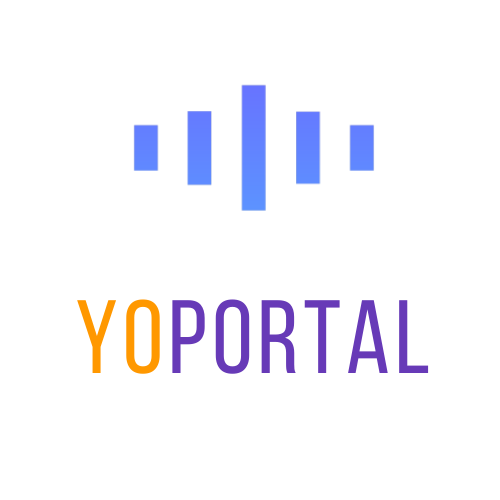
 (5).jpg) 9 months ago
34
9 months ago
34

