SAP Build Process Automation in the SAP Business Technology Platform combines the capabilities of SAP Workflow Management and SAP Intelligent RPA in an easy-to-use, no-code AI-powered experience. It increases organizations’ capacity to drive process automation by empowering business experts to become citizen developers. Leveraging the power of no-code, citizen developers can build, adapt, improve, and innovate business processes with minimum assistance from scarce IT resources.
Before we proceed with our tutorial, we would like to give you an opportunity to join our ZAPYard’s learning community where we have more than 32 groups and more than 1000 real SAP Consultants interacting with each other daily. Only SAP topics and not BS. Else, they will be banned from the community without warning. 👇👇👇👇
If you want to be part of ZAPYard’s Discussion Community, please feel free to check the below Link. We Ask, Answer, Help and Learn Together. There are more than 32 groups from different topics like RAP, BPT, Fiori, iRPA, CAI, CPI, PI/PO, ABAP on HANA, SAPUI5, SAP Build, SAP Adobe Forms, ChatBots, SAC etc. Join any group of your interest and interact with our Community.
Join ZAPYard’s WhatsApp Community
Subscribe to SAP Build Process Automation
After successful creation of SAP BTP account using Free Trial, select Services> Service Marketplace. In the search field, type SAP Build Process Automation and select the tile.

1. Choose Create button.

2. In the New Instance or Subscription window, choose the free subscription plan and select Create button.

3. In the Creation in Progress pop-up, select View Subscription

4. Check if it is processed and created successfully. The status should be set to Subscribed.

Assign Roles
In order to have access, you will have to assign the role collections to your user.
- Go to the Users, under Security, and select your user.
- In Role Collections section, choose Assign Role Collection.

- In the Assign Role Collection window, in the search bar, type process to find Process Automation Roles.
- Select 3 roles: ProcessAutomationAdmin, ProcessAutomationDeveloper and ProcessAutomationParticipant.
- Choose Assign Role Collection button.
Hope this would be useful for you at some point of time. If you have any questions, queries, please feel free to put it in the comments section below and I will be happy to clarify them. 👍👍
This tutorial is part of the below online live training which we offered on 02/24/2024. If you are interested, you may find the recordings of the training here – SAP Build Process Automation Advanced Live Instructor Led Training.

One Click to ZAPYard’s All Social Media Handles
PLEASE SHARE YOUR COMMENTS AND FEEDBACK
Please follow our LinkedIn Page, LinkedIn Group , Facebook Page, Facebook Group, Twitter , Instagram and Telegram SAP Technical Group Signal Group
Do not forget to SUBSCRIBE to our YouTube Channel for Free Courses and Unconventional Interesting Videos.
Do join ZAPYard’s Learning Community.
SAP Build Process Automation Series
- SAP Build Build Process Automation 1 – How to Install SAP Process Automation Desktop Agent
- SAP Build Build Process Automation 2 – Subscribe to SAP Build Process Automation
- SAP Build Build Process Automation 3 – How to connect SAP S/4HANA On-Premise to BTP using Cloud Connector
- SAP Build Build Process Automation 4 – How to Create a Sales Order Process Using SAP Build Process Automation
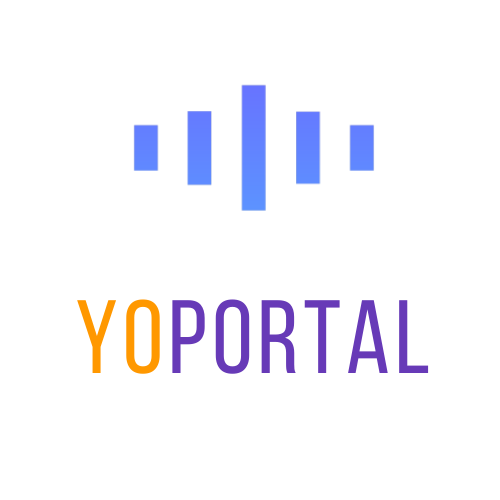
 (5).jpg) 11 months ago
43
11 months ago
43

